Making the Digital World Inclusive with A11y
In today’s digital world, accessibility (often abbreviated as a11y) is more than just a buzzword, it’s a necessity.
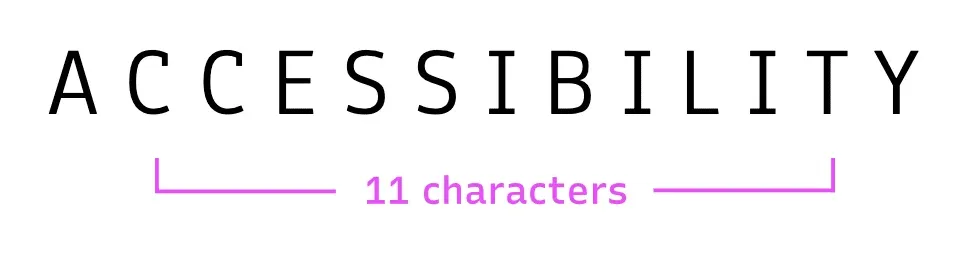
The internet is a fundamental part of daily life, from accessing essential services to social interactions and entertainment. However, for millions of people with disabilities, navigating the web can be a challenge if websites and applications are not designed and developed with inclusivity in mind.
The Importance of Digital Accessibility
A11y ensures that everyone, regardless of ability, can perceive, understand, navigate, and interact with digital content. It encompasses considerations for people with visual, auditory, motor, and cognitive impairments. An inclusive design approach not only benefits individuals with disabilities but also improves usability for all users.
In the United States, approximately 25% of adults live with some form of disability, affecting over 70 million people (CDC). Meanwhile, in the European Union, about 101 million people are living with disabilities, representing 27% of the EU population over the age of 16 (Council of the European Union).
These figures highlight the critical need for digital a11y to ensure that millions of individuals can fully participate in the online world.
Furthermore, a11y isn’t just a moral or ethical concern, it’s a legal one. Regulations like the Web Content Accessibility Guidelines (WCAG), the Americans with Disabilities Act (ADA), and the European Accessibility Act enforce standards to make digital spaces more inclusive.

A11y tips for a more inclusive web experience
Below are a few simple yet impactful a11y tips that can help you make your website or digital content more accessible to all users. By embracing these practices, you’re contributing to a more inclusive and user-friendly internet.
Use descriptive alt text for images
Images enhance the visual appeal of content, but for those using screen readers, they can be a barrier. By providing concise and meaningful alt text, you ensure that visually impaired users can understand the context and purpose of an image. For decorative images that don’t add meaning, use an empty alt attribute (alt=””) and role=”presentation” or role=”none”.
Example: Instead of writing “image of a dog,” write “A golden retriever happily playing in a park with a red frisbee.”
Ensure sufficient color contrast
Many users, including those with color blindness or low vision, struggle to read text that lacks contrast against its background. To improve readability, use a contrast ratio of at least 4.5:1 for normal text and 3:1 for larger text. There are tools like the WebAIM Contrast Checker that can help test your color choices.
Example: Avoid using light gray text on a white background, it’s like trying to read a book in dim lighting! Instead, opt for dark text on a light background for better visibility. Additionally, offering both dark and light mode options can enhance accessibility, allowing users to choose a contrast setting that best suits their needs.
Make interactive elements keyboard-friendly
Not all users rely on a mouse to navigate websites, many use keyboards or assistive technologies like switch devices. Ensure all interactive elements (links, buttons, form fields) can be accessed and activated using the keyboard alone.
Example: Try unplugging your mouse and navigating your website using only the keyboard. Can you access everything you need? If not, it’s time to rethink your design!
Enable resizable text
Users should be able to increase text size without breaking the layout. Ensure that your website allows for text scaling without causing overlapping or hidden content.
Example: Test your site by increasing the browser text size to 200%. Does everything still look readable and functional? If not, adjustments are needed.
Avoid auto-playing media
Unexpected sounds or videos can be disruptive for users, especially those with cognitive disabilities or sensory sensitivities. Always provide controls to allow users to play, pause or stop media content.
Example: Instead of auto-playing a video with sound, provide a clear play button so users can choose when to start it.
Provide clear and informative link text
Links should be descriptive enough to give users an idea of where they will be taken. Avoid generic phrases like “Click here” or “Read more.”
Example: Instead of “Click here for more details,” try “Read our full guide on a11y web development.”
Use captions and transcripts for multimedia
For users who are deaf or hard of hearing, video content without captions can be inaccessible. Always provide captions for videos and transcripts for audio content to ensure inclusivity.
Example: Imagine watching a tutorial video with the sound off , would you still understand the key points? Captions make sure everyone can follow along!
“The power of the Web is in its universality. Access by everyone regardless of disability is an essential aspect.” — Tim Berners-Lee
Conclusion
A11y is not an afterthought, it’s a crucial component of a user-friendly web. By integrating inclusive practices from the start, we create a digital world where everyone, regardless of ability, has equal access to information and opportunities.
Whether you’re a developer, designer, or content creator, small changes can make a big difference.
Let’s build a more accessible internet? One website at a time!